
My thanks to Ettore for the donation of this complete system: a Macintosh II, a 13″ AppleColor High-Resolution RGB Monitor, a mouse and a keyboard. Ettore wrote to me that he had a Macintosh II upgraded to IIfx that he wanted to get rid of, but he didn’t want to take it to a landfill. Unfortunately not many people have the time or will to send a couple of boxes and often these old machines are dumped.
Actually the Mac hadn’t been upgraded to IIfx, but to the high density floppy drive (later known as SuperDrive). The official name for the upgrade was the M6051/C Macintosh II SuperDrive Upgrade Kit that included an internal SuperDrive (M0247) and the ROM/SWIM Kit (M0244).
The items weren’t in good shape, and the Mac played the “death chime” when turned on, a sound that indicates hardware problems.
This is how the Mac looked:

The cover of the left floppy drive – that is not present – had fallen on the motherboard, but luckily it didn’t create any short circuits (it has a metal plate on the inside).
The monitor was quite dirty, too:

I removed the plastic case to clean it, and even the internals got the right care:

The mouse was “customized” with a felt tip:

I removed all the keycaps to restore them:

You can see the difference between before and after the cleaning process in the picture of the keyboard:

I opened the power supply unit to remove years of dust, these were the conditions of the fan:
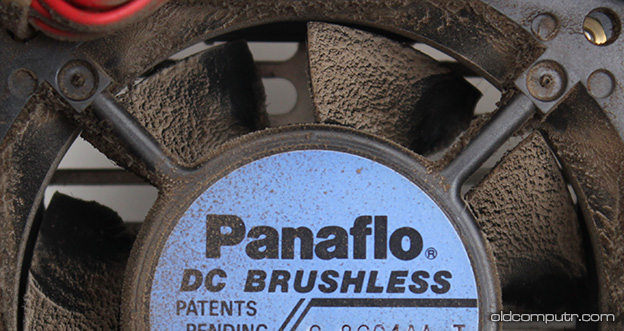
The floppy drive was full of dust and the eject mechanism was slowed down because all the grease had dried. I took the drive apart.

Here are the components:

This is the other side of the drive board:

The video card is the Apple Macintosh II Video Card (part nr. 820-0198-C), with a fixed resolution of 640×480 and upgraded video RAM to display 256 colours instead of the 16 of the standard version. Most multisync monitors don’t pick up the signal of this board, so if you get a Macintosh II that seems to start up but has no video, maybe the monitor doesn’t fit.

Disassembling and reassembling the computer is very easy… these are the main components:

I made a small movie of the Mac getting assembled:
All the surface mounting capacitors spilled liquid on the motherboard. I removed and replaced them – there are 13, all 16v 47µF. I removed the two exhausted batteries; luckily they didn’t release any acid. I didn’t replace them. This Mac doesn’t boot without a charged battery, as usual I use a 3.6v one to give the “turn on spike” directly to the power supply connector.
Now the computer plays the normal boot chime at startup, but the hard drive – a 40MB 3.5″ Quantum – is dying and doesn’t work on the first attempt. However when it boots it works fine. I hooked a mouse and a monitor to test the system… what a great satisfaction to see the “Welcome to Macintosh” screen and finally reach the Finder! To hook the monitor seen in the picture I had to use a different video card.

I close my post with another picture of the complete system. The plastics are a bit yellowed and the monitor has a crack on a corner, but now it works perfectly and it seems a different computer from the one I received :-)
The image from the monitor is still crisp – the quality of the Sony Trinitron was exceptional.

Discover more from Oldcomputr.com
Subscribe to get the latest posts sent to your email.
Greetings – I love your article and work. I have Macintosh II, with 40M Quantum, 800KB and SuperDrive, and I think the memory capacity maxed out (I haven’t used in almost 30 years). I replaced the two 3.6V PRAM batteries. One was swollen but no leaks. This computer has the piggyback board to hold the two batteries, plus the 1000uf cap. I was purchased a monitor that arrived today. I powered it on from the keyboard momentary switch …. ah, the memories flooded back – but no chime, black screen, Drive was spinning and heard a little seeking going on. But not blinking ?-mark.
I don’t know what OS the command+option+P+R came to be, but I tried that hoping the PRAM might be restored. No joy. I powered it off from the back switch.
I waited a few hours, tried again, and the power on doesn’t latch. I tried the keyboard and rear switches, and it has power briefly (a couple of seconds), then powers off. I’ve looked the motherboard over top side only, and see no sign of leaking caps.
Any thoughts?
What is SW1 and SW2 – the momentary switches on the right side of the computer (as you face it)? As I recall, one is a reset switch but I have no idea.
Thanks in advance !
I’m working on repairing a Mac II, and I was wondering if you could post or send me a pic of the inside of the power supply where the fan and LED connect to the board? Someone has chopped the LED and my fan is missing.
Hi Nick –
From what I can tell, the LED plugs into the board where the red quality mark is seen. The board on the bottom (same plane as the Fan) and the Fan appears to be connected to the daughter board.
It seems I cannot upload images (or at least don’t see a way), so I pushed them up to a site I manage.
http://place2click.com/
( place2click dot com )
If you click on any of the images, you’ll get the full image size with more detail (something like 4032×3032). Let me know if you need anything else and I’ll try.